File Prep / FAQ
Frequently Asked Questions
Envelopes
-
Do you sell envelopes?
Yes. We carry A7 Envelopes which are 5.25 x 7.25 and fit our 5x7 postcards and 5x7 folded greeting cards perfectly. We have 5 color options to choose from. Visit our store to view them.
Preparing Your Artwork
-
Do you need assistance with setting up your artwork?
We have a support team ready to assist you with the finer points of correctly setting up your artwork for printing. We can either give you the instructions you need, or accept your files and perform the necessary pre-press production work.
-
How do I save my artwork as PDF files?
PDF files have become the industry standard for print files. Just about every pro-level design application has the option of saving, or exporting, your artwork in the PDF file format. When saving PDF files, choose an option that is 'high-resolution' or 'press-ready'. It is not necessary to select a color profile. Our printing process converts all files to the necessary CMYK profile before printing.
-
How do I properly set up Bleed and Safe Areas?
During the printing and finishing process, it is normal for there to be slight variances when cards are trimmed to their final size. Therefore, you should add 'bleed' to your artwork when there are elements that reach the edge of the card. The Bleed Area should extend past the trim dimensions by .125" on all four sides. For example, 4x6" postcard art with Bleed Area has a final image area of 4.25x6.25". Many design applications provide options for setting the bleeds of your document separately, and you'll need to specify that you want to include bleeds when you save your PDFs. If you are working in an image application like Photoshop, you should set your document size so that it includes the Bleed Area.
The Safe Area is used to describe an area .125" within the trim on all four sides. This is the area where it is safe to place critical design elements like logos and text that you don't want to appear too close to the edge of the card when finished.
When uploading your artwork to your order, you will see a preview that displays your artwork within the Bleed and Safe Areas.
-
Do I need to use 4by6.com templates when preparing my artwork?
If you've been a customer with us previously, you may have downloaded and used our template files. While you can certainly still use those template files for preparing your artwork, they are no longer required. Our latest proofing system displays your artwork with Bleed, Trim and Safe Areas indicated so that you can confirm your artwork is properly sized. If you would like use our legacy templates, here are links to download them for each major design application: InDesign, Illustrator, Photoshop
-
What image resolution should I use?
We get this question a lot, and the answer is a little trickier than you might think. Since the early days of desktop publishing, the industry standard resolution for offset printing has been 300 dpi (dots per inch). Setting the resolution of image files to 300 dpi ensures that there is enough pixel information to print high-quality images. However, the age of digital photography has also meant that photos, no matter how many megapixels, are by default 72 dpi. This doesn't mean they are low-quality, it's simply that 'dots per inch' isn't a good indicator of detail when describing digital photos. The important piece of information is how many pixels an image contains. In short, if a photo was taken on a decent digital camera or smart phone, it will have enough pixel detail to print well on your cards. If you are creating a document in Photoshop, do specify that it's 300 dpi, at the dimensions in inches that you need. Easy, right?
-
How do I prepare artwork for Letterpress printing?
How to design for letterpress:
• Your artwork should be set up using only black ink.
• Line weights should be .65pt or greater.
• Avoid using fonts with extremely thin hair lines at a small size (e.g. Bodoni).
• Shy away from heavy-coverage areas. Text and line art is ideal and looks best for letterpress.
-
How do I set up a rich black CMYK mix?
Our recommended CMYK color mix for rich black is: C 40% M 30% Y 20% K 100%
Turnaround
-
How do turnaround times work?
Turnaround times are based on a 2pm PST ( Pacific Standard Time ) checkout deadline. Our shipping estimator takes this into account in the order workflow automatically for you. The turnaround times listed below are the number of business days until your cards arrive at your door.
- Ultra Rush is 4 business days to your door.
- Rush is 6 business days to your door.
- Expedited is 7 business days days to your door.
- Economy is 11 business days to your door.
Shipping
-
How can I track shipping for my order?
Once items from your order have been shipped, you will receive an email notification. You can view your tracking information by clicking on the link in the email, or by visiting the 'My Orders' page and clicking the 'track' link next to an order that has shipped - or partially shipped. Note: When creating an order with multiple paper types, you must select shipping options for each type of paper in your order. Items in your order will be shipped per paper type, as they are completed and tracking information will be added to the Order.
-
Can I ship my order to multiple destinations?
No. Orders can only be shipped to a single destination. If you have multiple items that need to be delivered to mulptiple destinations, please create a unique order for each item.
-
What if my package is damaged upon delivery?
If your items are damage upon receiving them, please contact our support team so that we can arrange to replace the damaged items as quickly as possible.
Paper
-
Do you have paper samples available?
Yes, we have a complete Sample Kit that we'll mail to you which contains samples of each type of paper we offer. The kit also includes our Print Tool color swatches so that you can compare how different paper types reproduce CMYK colors. Visit our Sample Kit page to order a free kit.
-
Does the type of paper I select affect the turnaround for my order?
No. All papers ship at the same rate of speed. No one paper is slower or faster.
Custom Work
-
Can I order items that are different than what's available in the products list?
Yes. Our team has many years of experience bringing print projects of all shapes, sizes and colors to life. We’re just a call, or email, away from helping you create your next masterpiece!
Reorders
-
How do I reorder items that I've ordered previously?
Reordring is simple. Login to your account and then visit the 'My Orders' page. On this page, you can click the 'reorder' link next to completed orders to reorder the entire order. If you want to reorder specific cards from a previous order, click on the order number to visit the 'Order Summary' page and then check the boxes next to each card that you want and click the 'Reorder selected items' link towards the bottom of the page.
Note: If you are looking for artwork that you uploaded to our old site, please contact our support team. They may be able to locate your artwork in our archive and provide you with it so you can place a new order.
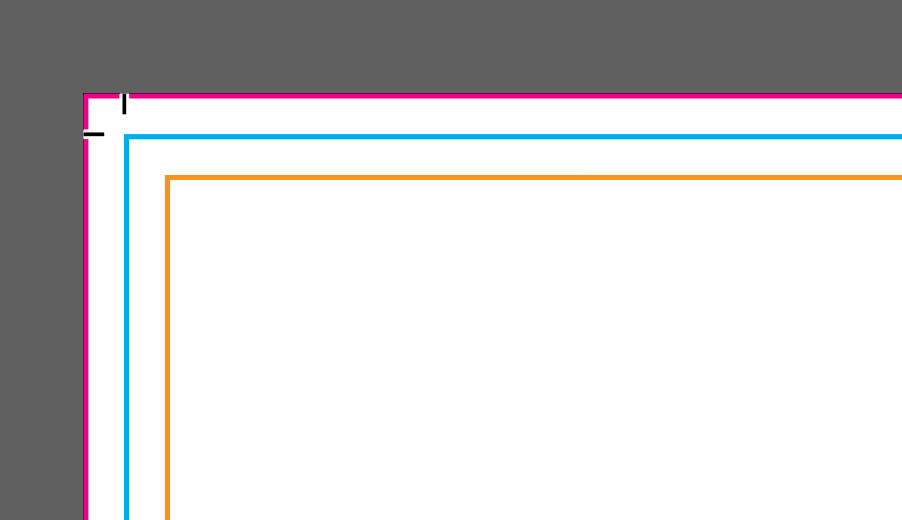
Design Templates
Download a blank design template top get started in Photoshop, Illustrator or InDesign.

Next Next Day Delivery
You think you’re done planning for that big event, trade show or conference coming up when you realize, “Oh no, where are the new business cards?” Don’t worry! Just let us know your deadline. We can get your cards printed and shipped anywhere in the USA with our Next Next Day delivery service.
 @2020
@2020

